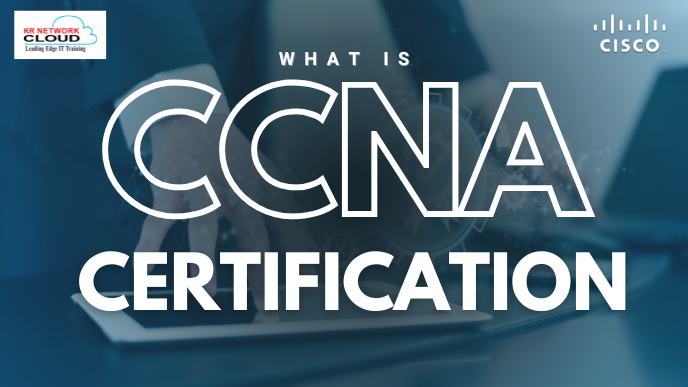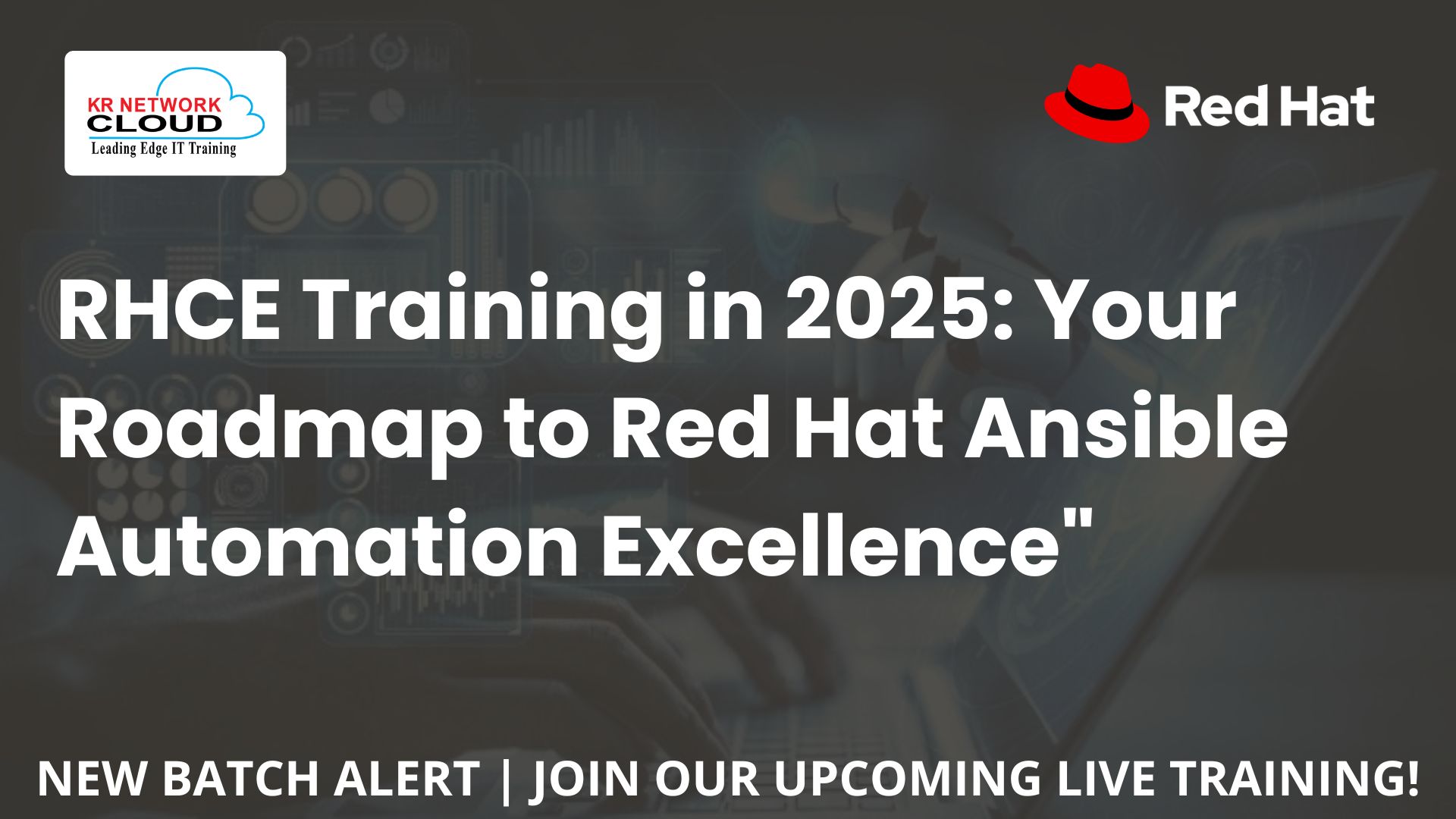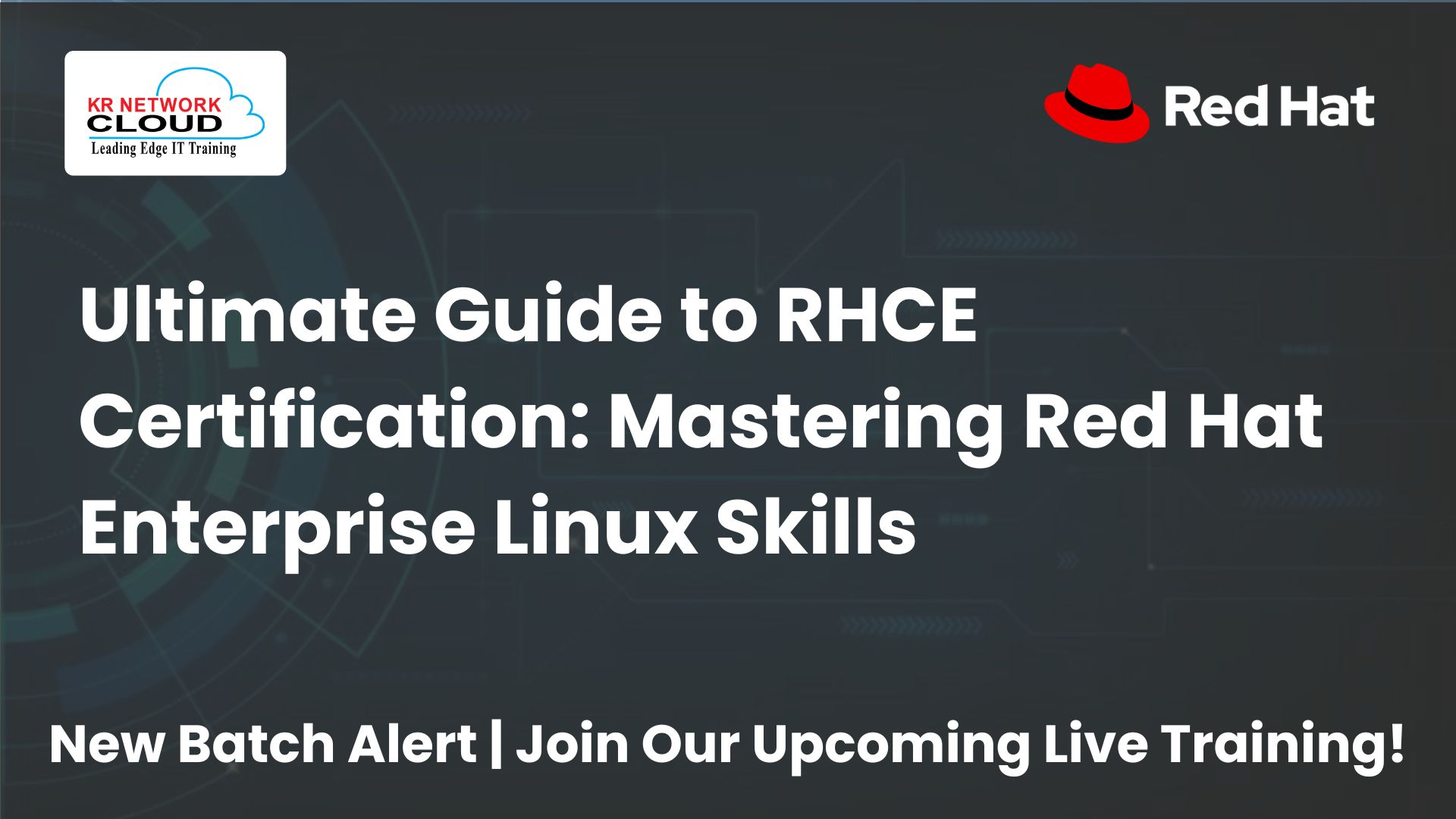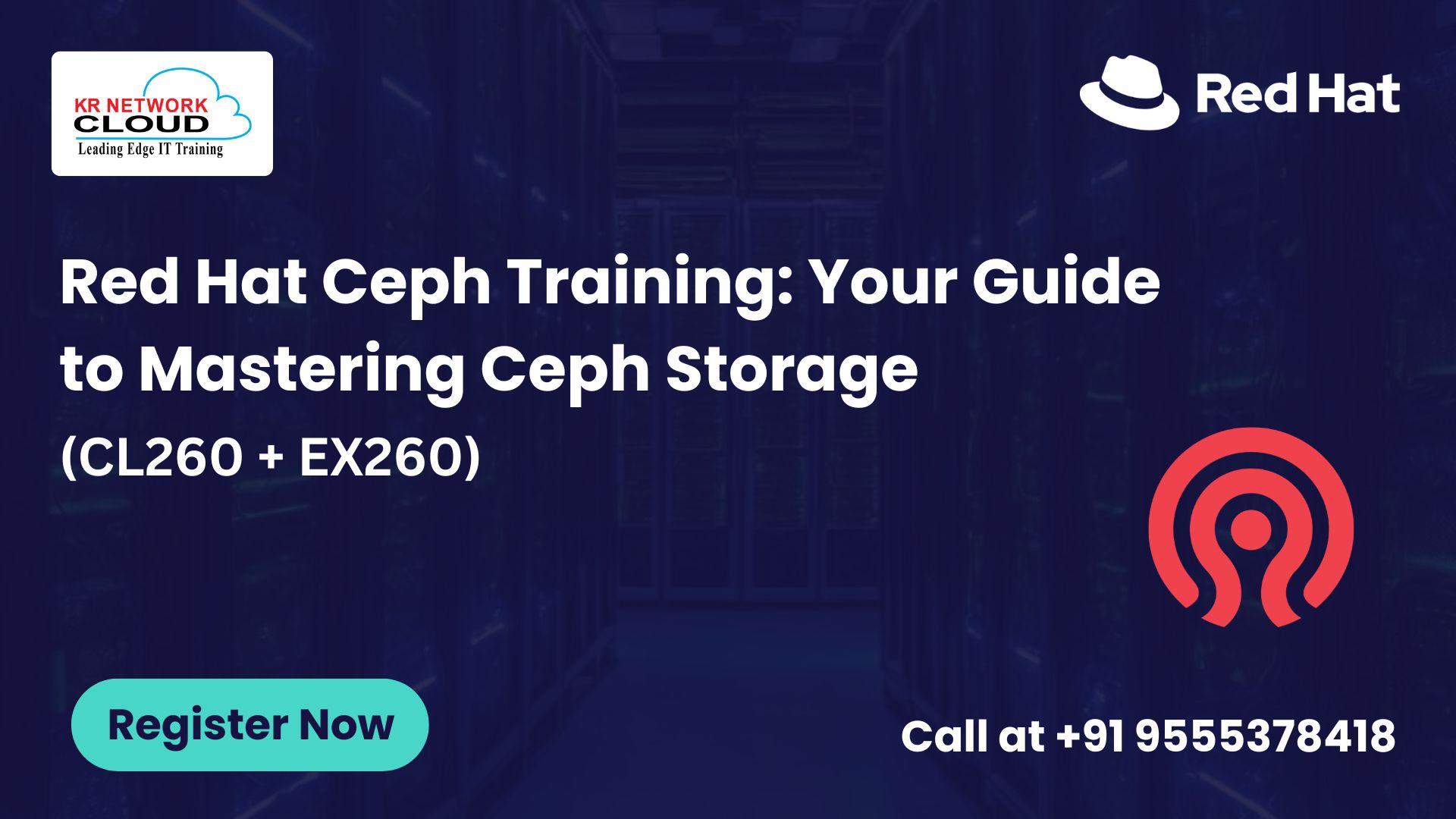Understanding Satellite 6 Software Deployment: Sync Plans and Lifecycle Environments

- KR NETWORK CLOUD
- July 3, 2025
Managing software updates across hundreds of servers can feel like herding cats—especially when you need to ensure stability and security. Red Hat Satellite 6 simplifies this with Satellite 6 software deployment, offering tools like sync plans and lifecycle environments to streamline the software development life cycle (SDLC). Whether you’re ensuring timely security patches or rolling out new features, these features make Satellite 6 software deployment efficient and reliable. In this article, drawn from the RH403 course, we’ll explore how to use sync plans and lifecycle environments to manage software deployment effectively.
Understanding Sync Plans in Satellite 6
Imagine having an assistant who automatically fetches the latest software updates at your preferred schedule. That’s what sync plans do in Satellite 6 software deployment. They automate the synchronization of local repositories with external sources, like Red Hat’s Content Delivery Network, ensuring your systems have access to the latest patches, bug fixes, and enhancements.
Creating a Sync Plan
To set up a sync plan in the Satellite 6 web UI:
- Navigate to Content > Sync Plans as the admin user.
- Click New Sync Plan.
- Enter a Name (e.g., “Daily Updates”), Description, Interval (e.g., daily, weekly), Start Date, and Start Time.
- Click Save to create the plan.
Associating Products with Sync Plans
Once created, you can link products (e.g., Red Hat Enterprise Linux Server) to the sync plan:
- Go to Content > Sync Plans and select your plan.
- Click the Products tab, then the Add subtab.
- Check the box next to the desired product and click Add Selected.
This ensures all repositories under the product are synchronized automatically, saving time and reducing manual effort in Satellite 6 software deployment.
Manually Synchronizing Repositories
If you need to sync content immediately:
- Go to Content > Products and select a product.
- On the Details tab, click Sync Now to synchronize all repositories, or go to the Repositories tab, select specific repositories, and click Sync Now.
Removing Unneeded Repositories
To free up disk space, remove unnecessary repositories:
- Navigate to Content > Products and select the product.
- Go to the Repositories tab, check the repository to remove, and click Remove Repositories.
This keeps your Satellite Server lean, optimizing Satellite 6 software deployment.
Managing Lifecycle Environments for SDLC
Think of lifecycle environments as the stages of a movie production: scriptwriting (Development), filming (Testing), and the premiere (Production). In Satellite 6 software deployment, lifecycle environments mirror these SDLC stages, ensuring software is tested before reaching production systems.
Creating an Environment Path
Every environment path starts with the Library environment, where content is initially synchronized. To create a new lifecycle environment:
- Go to Content > Lifecycle Environments in the web UI.
- Click New Environment Path.
- Enter a Name (e.g., “Development”), Label, and Description.
- Click Save.
Extending an Environment Path
To add more stages (e.g., Testing, Production):
- In Content > Lifecycle Environments, locate your environment path.
- Click + Add New Environment above the path.
- Enter the Name, Label, and Description for the new environment.
- Click Save.
Removing a Lifecycle Environment
Only the last environment in a path can be removed:
- Select the last environment in Content > Lifecycle Environments.
- Click Remove and confirm in the alert box.
This structured approach ensures controlled content promotion, critical for Satellite 6 software deployment.
How Sync Plans and Lifecycle Environments Work Together
Sync plans bring fresh content into the Library environment, while lifecycle environments allow you to promote that content through SDLC stages. For example, a security patch synced to the Library can be tested in a Development environment, validated in Testing, and then deployed to Production. This integration ensures Satellite 6 software deployment is both efficient and secure.
| Feature | Sync Plans | Lifecycle Environments |
|---|---|---|
| Purpose | Automate repository synchronization | Manage SDLC stages |
| Scope | Product-level automation | Content promotion across stages |
| Example | Daily sync of RHEL Server repositories | Promoting updates from Dev to Prod |
| Benefit | Keeps content current | Ensures tested, stable deployments |
Best Practices for Satellite 6 Software Deployment
- Balance Sync Frequency: Sync daily for critical updates but avoid overloading your network with frequent syncs for less urgent content.
- Clear Naming Conventions: Use descriptive names for sync plans and environments (e.g., “RHEL7-Daily-Sync”, “QA-Environment”) for clarity.
- Test Thoroughly: Promote content through multiple lifecycle environments to catch issues before production deployment.
- Monitor Sync Status: Check the Tasks tab in the product view to track synchronization progress and troubleshoot errors.
- Automate with Hammer CLI: Use Satellite’s CLI for scripting sync plan creation or content promotion to save time.
Real-World Use Case
A global enterprise with RHEL servers across multiple data centers uses Satellite 6 to manage updates. They create a sync plan to update RHEL Server repositories weekly, ensuring timely patches. Lifecycle environments (Library → Dev → QA → Prod) allow them to test updates thoroughly, ensuring stable Satellite 6 software deployment across all sites.
Red Hat Satellite 6 FAQs
- What is a sync plan in Red Hat Satellite 6?
A sync plan automates the synchronization of local repositories with external sources, ensuring your Satellite server has the latest software packages, errata, and updates. It simplifies Satellite 6 software deployment by scheduling updates at specified intervals, reducing manual effort. - How do I create a sync plan in Satellite 6?
Navigate to Content > Sync Plans in the web UI, click New Sync Plan, and enter a name, description, interval, start date, and time. Save the plan and associate products to automate content synchronization for Satellite 6 software deployment. - Can I sync individual repositories manually in Satellite 6?
Yes, go to Content > Products, select a product, and on the Repositories tab, check the desired repository and click Sync Now. This allows immediate synchronization for specific repositories, complementing automated sync plans in Satellite 6 software deployment. - What is the Library environment in Satellite 6?
The Library environment is the initial stage where content is synchronized from external repositories. It serves as the starting point for promoting content through lifecycle environments, ensuring structured Satellite 6 software deployment across SDLC stages. - How do lifecycle environments support SDLC in Satellite 6?
Lifecycle environments represent SDLC stages (e.g., Development, Testing, Production), allowing you to promote content systematically. This ensures updates are tested before production, enhancing stability and security in Satellite 6 software deployment for enterprise environments. - Can I have multiple environment paths in Satellite 6?
Yes, Satellite 6 supports multiple environment paths, each with its own lifecycle environments. This allows you to manage different SDLCs for various projects, providing flexibility for complex Satellite 6 software deployment needs in large organizations. - How do I remove a lifecycle environment in Satellite 6?
Only the last environment in a path can be removed. Go to Content > Lifecycle Environments, select the last environment, click Remove, and confirm. This maintains the integrity of your Satellite 6 software deployment process. - How do sync plans and lifecycle environments integrate?
Sync plans synchronize content into the Library environment, and lifecycle environments promote it through SDLC stages (e.g., Dev to Prod). This integration ensures controlled, tested updates for Satellite 6 software deployment, minimizing risks in production. - What happens if I remove a sync plan?
Removing a sync plan stops automated synchronization for associated products. You’ll need to manually sync or create a new plan. Existing content remains unaffected, ensuring continuity in Satellite 6 software deployment until new syncs are configured. - How can I monitor sync plan status in Satellite 6?
Check the Tasks tab in the product view or Content > Sync Plans to see sync execution history, including status, start/end times, and errors. This helps troubleshoot issues in Satellite 6 software deployment and ensures smooth operations. - Can I edit an existing sync plan in Satellite 6?
Yes, select the sync plan in Content > Sync Plans, modify details like interval or products, and save. Changes may affect the next sync schedule, so plan carefully to maintain efficient Satellite 6 software deployment. - Why should I use multiple lifecycle environments?
Multiple lifecycle environments (e.g., Dev, QA, Prod) ensure updates are tested at each SDLC stage before production deployment. This reduces risks, enhances stability, and supports robust Satellite 6 software deployment for enterprise-grade RHEL systems.
Conclusion
Red Hat Satellite 6’s sync plans and lifecycle environments are game-changers for Satellite 6 software deployment. By automating content synchronization and structuring SDLC stages, they ensure your RHEL systems are secure, up-to-date, and stable. The RH403 course equips you with hands-on skills to implement these features, making software deployment a breeze.