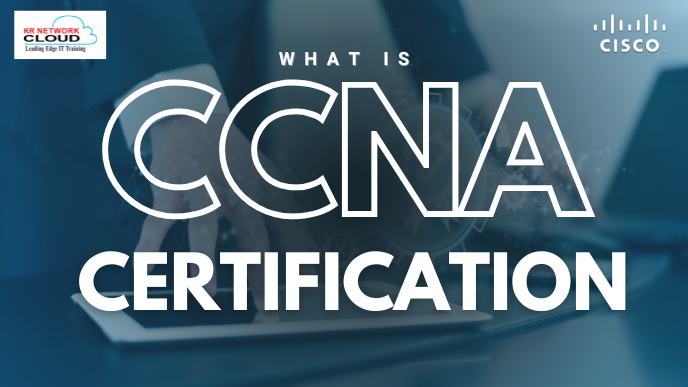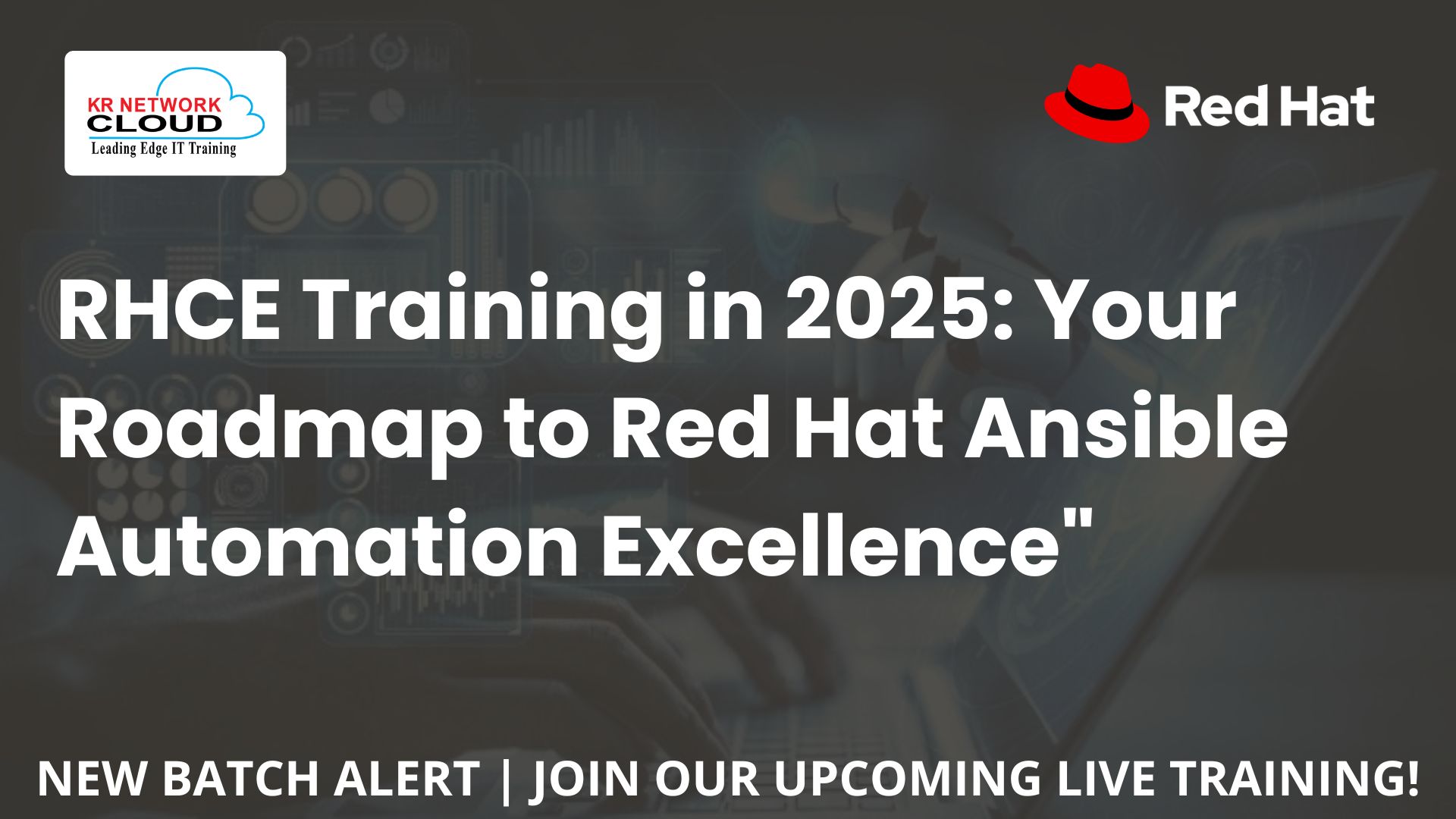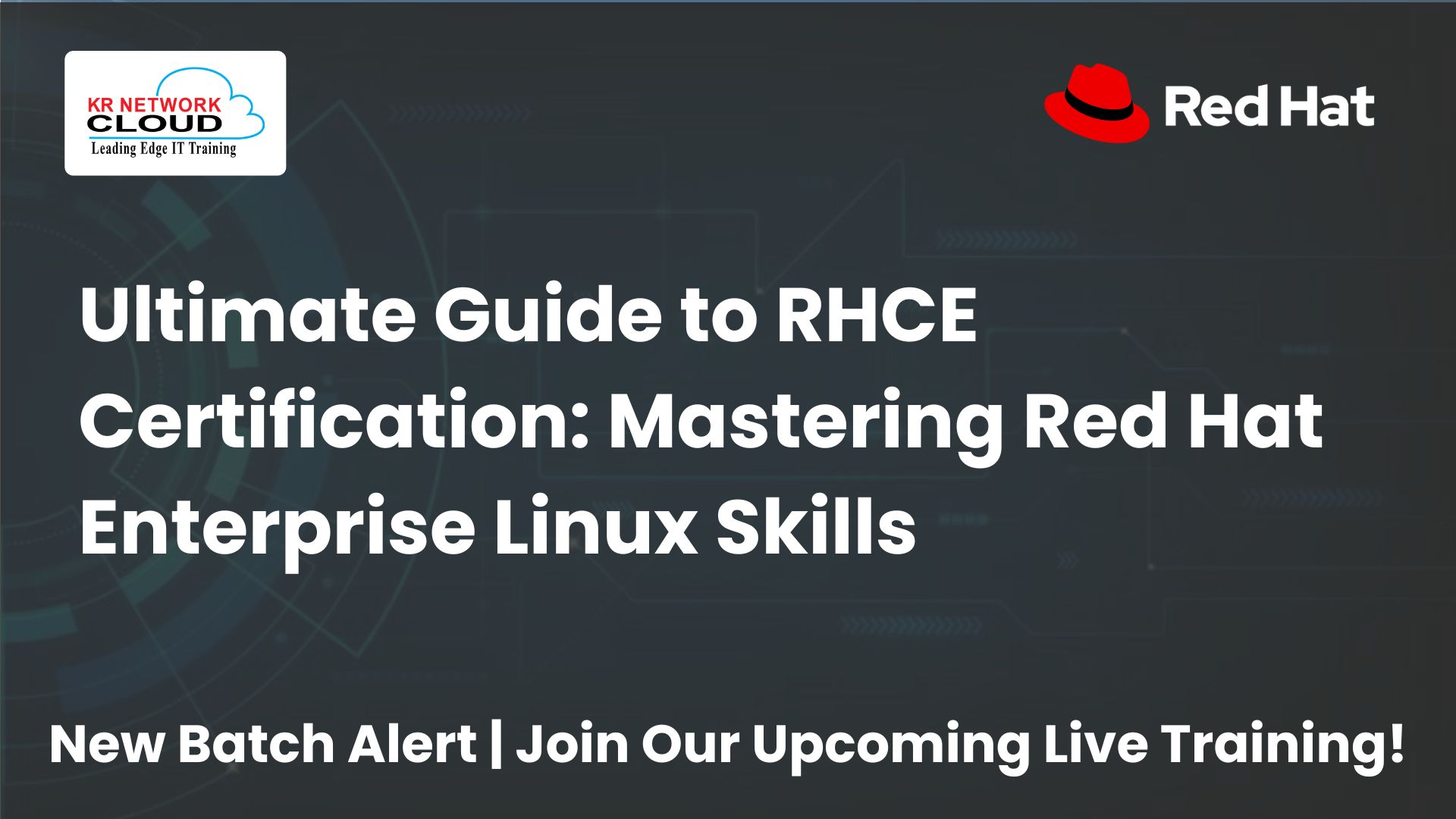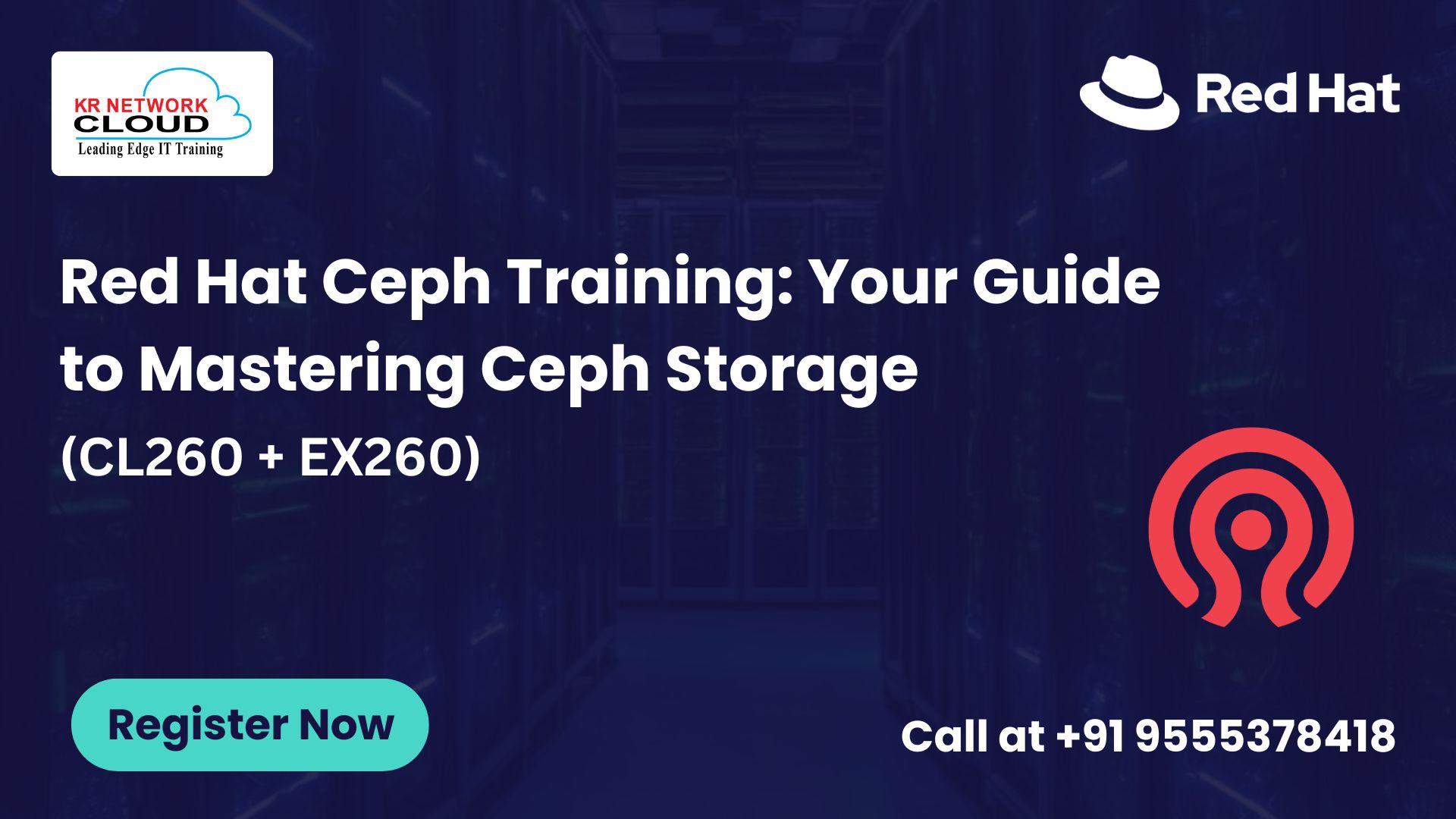Enterprise System Management: Organizations and Locations in Red Hat Satellite 6

- KR NETWORK CLOUD
- July 2, 2025
How Enterprises Manage RHEL Systems Across Multiple Locations?
Red Hat Satellite 6 offers a powerful solution through its enterprise system management features, specifically its ability to organize systems into organizations and locations. These features allow you to streamline system administration, ensuring efficient content delivery, configuration management, and scalability across complex infrastructures. In this article, we’ll dive into how to effectively manage organizations and locations in Red Hat Satellite 6, drawing from the RH403 course to provide practical insights for system administrators.
Understanding Organizations in Red Hat Satellite 6
In Red Hat Satellite 6, an organization is a logical grouping of systems, content, and subscriptions, typically aligned with business units like Finance, Marketing, or Sales. This structure allows you to segregate resources, ensuring each department has access to specific repositories, content views, and lifecycle environments tailored to its needs. By implementing enterprise system management with organizations, you can maintain clear boundaries between different groups, reducing conflicts and improving administrative efficiency.
For example, a company might create separate organizations for its IT, HR, and Sales departments, each with its own set of software packages and configurations. This segregation is critical for enterprise system management in large organizations where different teams have distinct requirements.
Attend Live Class Demo
Managing Organizations in Satellite 6
Creating and managing organizations is a foundational task in enterprise system management with Satellite 6. The process is straightforward and can be performed through the Satellite 6 web UI. Here’s how to get started:
Creating an Organization
- Log in to the Satellite Server web UI as the admin user.
- Navigate to Administer > Organizations in the top-right menu.
- Click the New Organization button.
- Enter the Name (e.g., “Marketing”), Label (ASCII alphanumeric, underscores, or hyphens only), and Description.
- Click Submit to create the organization.
- Assign hosts by selecting Assign All for all unassigned hosts, Manually Assign for specific hosts, or Proceed to Edit to skip assignment.
Editing an Organization
To modify an organization’s properties:
- Go to Administer > Organizations.
- Click the name of the organization to edit.
- Select a resource (e.g., hosts, subnets) from the left-hand menu.
- Use the editor to associate or disassociate items by moving them to or from the Selected Items list.
- Click Submit to save changes.
While the provided content doesn’t detail how to remove an organization, it’s typically done by ensuring no hosts or resources are assigned before deletion, a process that requires careful planning to avoid disrupting enterprise system management.
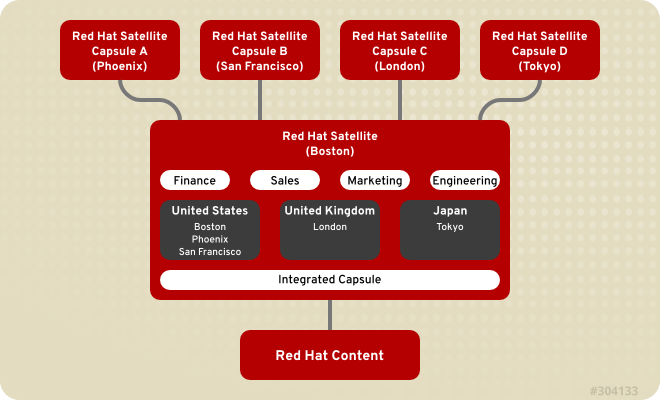
Understanding Locations in Red Hat Satellite 6
Locations in Satellite 6 represent the physical or geographical placement of systems, such as countries, cities, or specific data centers. Locations can be organized hierarchically, allowing you to create a structure like “United States” as a top-level location with sub-locations like “New York” or “San Francisco.” This hierarchy is essential for enterprise system management, as it enables administrators to manage systems based on their physical context, ensuring localized content delivery and configuration.
For instance, a global enterprise might use locations to manage servers in London, Tokyo, and Boston, with each location pulling content from a nearby capsule server to reduce latency and improve performance.
Managing Locations in Satellite 6
Locations are equally critical for enterprise system management, allowing you to organize systems by their physical or geographical context. Here’s how to manage them:
Creating a Location
- Navigate to Administer > Locations in the web UI.
- Click the New Location button.
- Enter the Name (e.g., “Tokyo”).
- Click Submit to save.
Editing a Location
- Go to Administer > Locations.
- Click the name of the location to edit.
- Select a resource (e.g., hosts, domains) from the left-hand menu.
- Use the editor to associate or disassociate items, using features like the “select all” checkbox or text filtering for large lists.
- Click Submit to save changes.
Removing a Location
- Navigate to Administer > Locations.
- Select Delete from the dropdown menu next to the location.
- Confirm the action by clicking OK in the warning message.
Removing a location requires reassigning any associated hosts or resources to maintain continuity in enterprise system management.
Leveraging Capsule Servers for Scalability
Capsule servers play a vital role in enterprise system management by acting as proxies for Satellite functions like content synchronization, DNS, DHCP, and Puppet configuration. They can be assigned to specific organizations or locations, enhancing scalability and performance. For example, a capsule server in London can serve content to systems in that location, reducing latency and easing the load on the main Satellite Server.
In a typical setup, a single Satellite Server might manage multiple organizations (e.g., Finance, Sales) across various locations (e.g., Boston, Tokyo). Capsule servers assigned to these locations or organizations ensure efficient content delivery and configuration management, making them indispensable for large-scale enterprise system management.
| Feature | Organization | Location | Capsule Server Role |
|---|---|---|---|
| Purpose | Logical grouping by business unit | Physical or geographical placement | Proxy for content and configuration |
| Example | Finance, Marketing | New York, Tokyo | Serves local systems, reduces latency |
| Management | Content, subscriptions | Host placement, hierarchy | DNS, DHCP, Puppet services |
Best Practices for Enterprise System Management
To optimize enterprise system management with organizations and locations in Satellite 6, consider these best practices:
- Align Organizations with Business Structure: Create organizations that mirror your company’s departments or projects for clear resource segregation.
- Use Hierarchical Locations: Structure locations to reflect your physical infrastructure, such as nesting city-level locations under country-level ones.
- Strategically Deploy Capsule Servers: Assign capsule servers to locations or organizations based on workload and geographical needs to enhance performance.
- Regularly Review Configurations: Periodically audit organizations and locations to ensure they align with evolving business requirements.
- Leverage Automation: Use the Hammer CLI or REST API to automate organization and location management tasks, improving efficiency in enterprise system management.
Real-World Use Case
Imagine a multinational corporation with offices in the United States, United Kingdom, and Japan, each with distinct departments like IT and Sales. Using Satellite 6, the company creates organizations for “IT” and “Sales” and locations for “New York,” “London,” and “Tokyo.” Capsule servers in each location handle local content delivery, while the Satellite Server centrally manages configurations. This setup ensures efficient enterprise system management, with tailored software updates and configurations for each department and location.
Start Learning
FAQs
- What is the difference between an organization and a location in Red Hat Satellite 6?
Organizations group systems by business units (e.g., Finance), managing content and subscriptions. Locations represent physical sites (e.g., Tokyo), organizing systems geographically. Both enable efficient enterprise system management by segregating resources and configurations. - Can I have multiple organizations in a single Satellite 6 installation?
Yes, Satellite 6 supports multiple organizations within one installation, allowing you to manage different departments or projects separately, each with its own content and subscriptions, enhancing enterprise system management. - How do I assign hosts to an organization in Satellite 6?
During organization creation or editing, select hosts from the unassigned list using Assign All or Manually Assign options in the web UI. This ensures hosts are aligned with the organization’s resources for effective enterprise system management. - Can locations be nested within each other in Satellite 6?
Yes, locations can be organized hierarchically, such as nesting “New York” under “United States.” This structure supports enterprise system management by reflecting your physical infrastructure and simplifying host management. - What happens to hosts when I remove an organization or location?
Before removing an organization or location, reassign its hosts to another organization or location to avoid disruptions. This ensures continuity in enterprise system management and prevents orphaned systems. - How do capsule servers relate to organizations and locations?
Capsule servers can be assigned to organizations or locations, providing localized services like content synchronization and Puppet configuration. They enhance scalability and performance in enterprise system management for distributed environments. - Is it possible to move hosts from one organization to another in Satellite 6?
Yes, you can reassign hosts by editing their properties in the web UI and selecting a new organization, ensuring seamless transitions in enterprise system management without losing configurations. - How can I view all hosts in a specific location in Satellite 6?
Navigate to Hosts > All Hosts in the web UI and use the location filter to display hosts assigned to a specific location, simplifying enterprise system management tasks. - Are there limits to the number of organizations or locations I can create?
While no strict limits exist, performance and manageability considerations suggest keeping the number reasonable. Align the structure with your organization’s size for optimal enterprise system management. - Can I synchronize content across different organizations in Satellite 6?
Content synchronization is organization-specific, but you can share content views across organizations with careful planning, ensuring consistent enterprise system management across departments. - How do I manage user permissions across different organizations?
Assign user roles and permissions at the organization level in the web UI, controlling access to specific resources and tasks, enhancing security in enterprise system management. - What are common use cases for multiple organizations in Satellite 6?
Common use cases include managing separate departments (e.g., IT, HR), isolating project-specific systems, or segregating development and production environments, all streamlined through enterprise system management.
Conclusion
Mastering enterprise system management with Red Hat Satellite 6’s organizations and locations features is essential for administrators overseeing complex RHEL environments. By creating, editing, and strategically managing these structures, you can ensure efficient resource allocation, scalability, and performance. The RH403 course provides hands-on training to implement these features effectively, empowering you to optimize your Satellite 6 deployment for enterprise success.